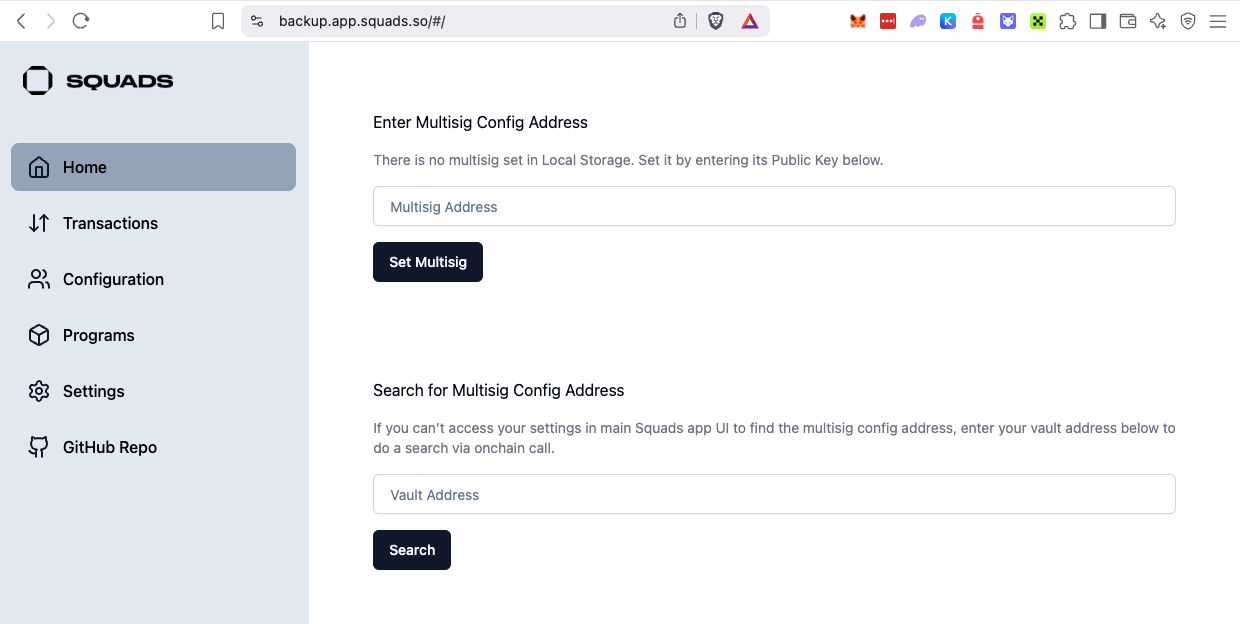UI Setup
The main Squads UI doesn’t support alt SVMs. Instead use: Squads Backup App1. Configure for the Alt-SVM
Go to Settings and use the following settings depending on the chain:- Eclipse
- SOON
- Sonic SVM
- Solana (Fallback)
- RPC URL:
https://mainnetbeta-rpc.eclipse.xyz - Program ID:
eSQDSMLf3qxwHVHeTr9amVAGmZbRLY2rFdSURandt6f
Note that these configs are saved in your browser’s storage, and while they
may go away in the UI after refreshing, they do persist. 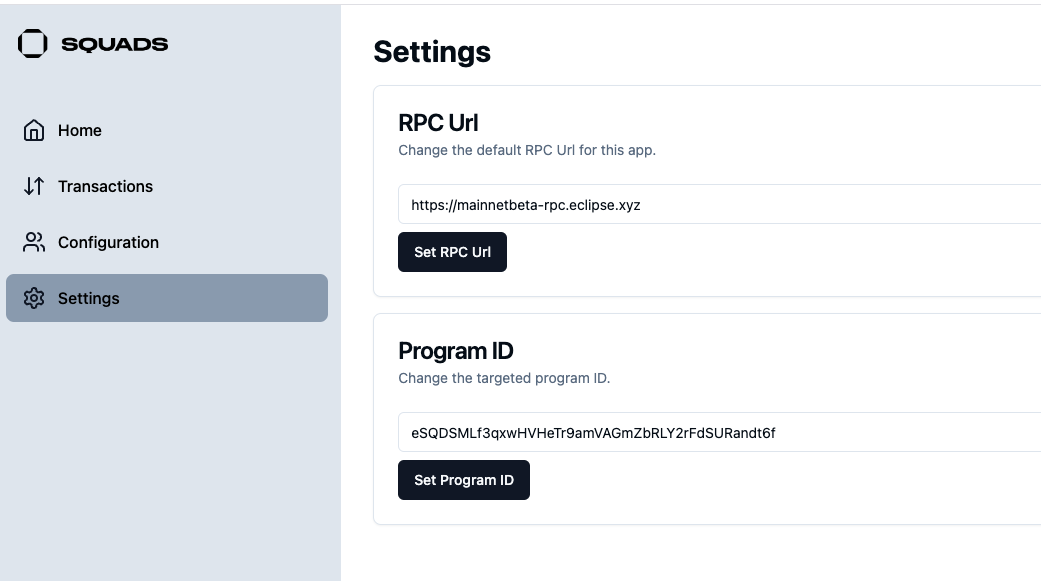
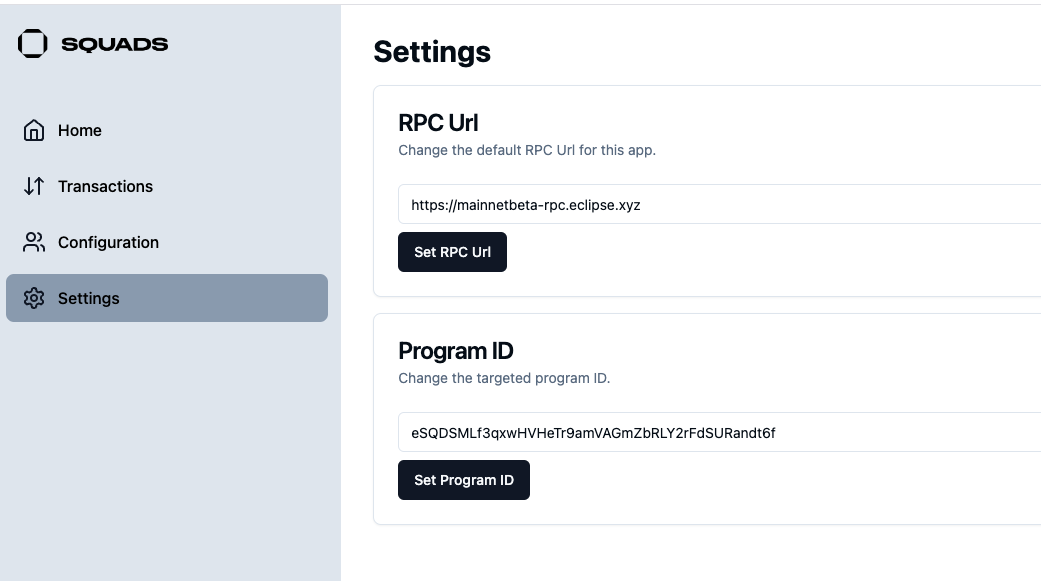
2. Import the Multisig Address
For this step, the Multisig account is required. You can either import it directly or search for it using the Vault address (token owner address).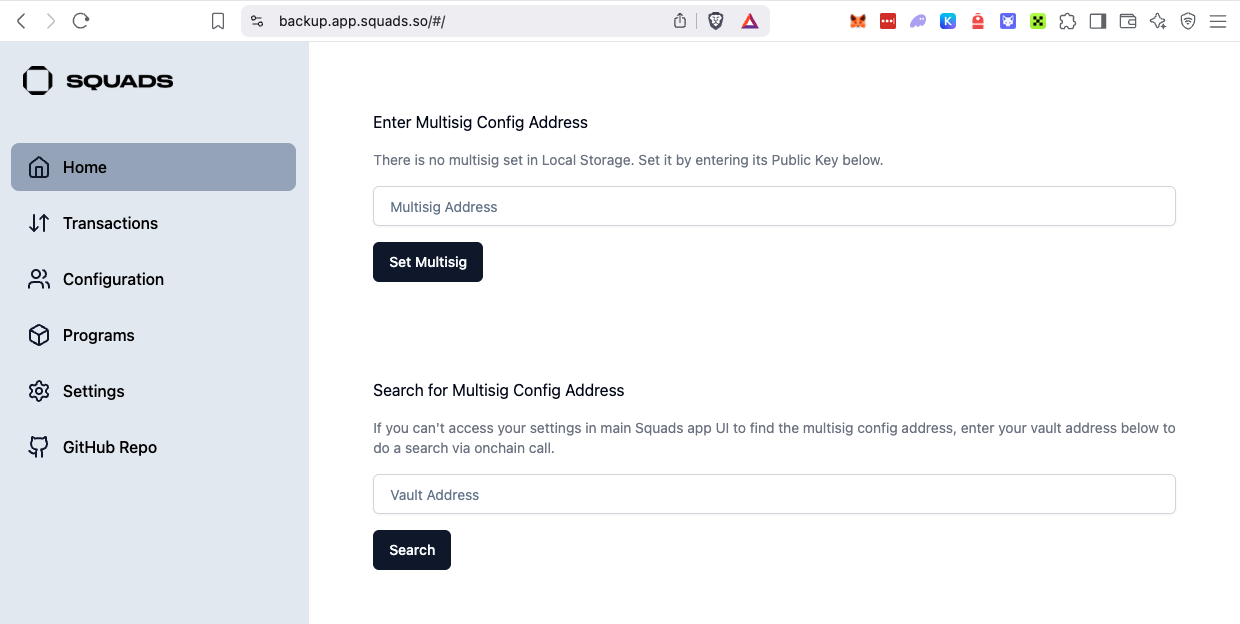
Submit Transaction
- You’ll receive a base58 message from the Abacus Works team that is required for executing step 3.
- Go to the Transactions tab, and click Import Transaction.
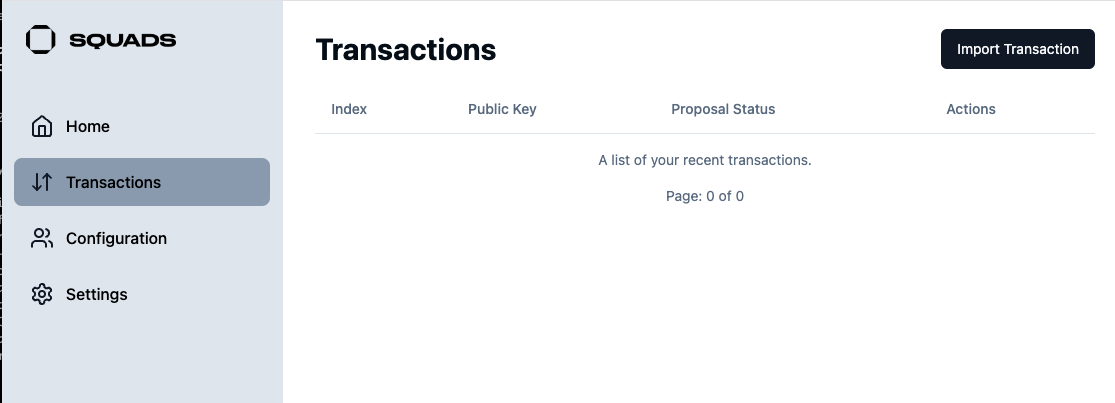
- Copy the base58 message into the UI and click Import.
- Refresh the page. You should now see the transaction.
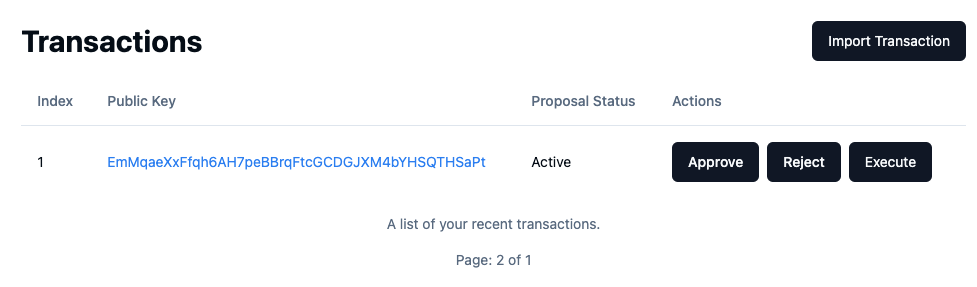
- Make sure to keep track of the index/public key of the proposed transactions and what they do. This way, signers know exactly what they’re signing.